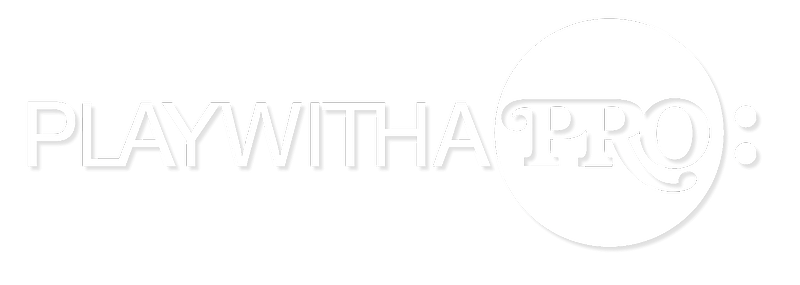To use your external USB microphone:
- Plug it into your computer or laptop first. If you are using a Zoom recorder, have a look at the video here for additional guidance.
- Test whether it works by going to https://playwithapro.com/live/self_test - select the correct microphone and make sure you see the sound meter moving when you tap on your microphone. You might also want to know how you can adjust your input levels.
- If you do the above test and selection just before the lesson, it will remember it. Otherwise, you can always change your microphone/camera also during the lesson.
Here is how to do it in the Chrome browser:
To easily switch to your external microphon, please click the wheel/gear icon in the lower-left corner. This only works in Chrome currenrly, so if you are using Firefox have a look here.
to select your external microphon in Firefox, please click on the camera icon in the upper-left corner next to the address bar and select your external device from the dropdown menu.
How to use your Zoom recorder as external microphone: